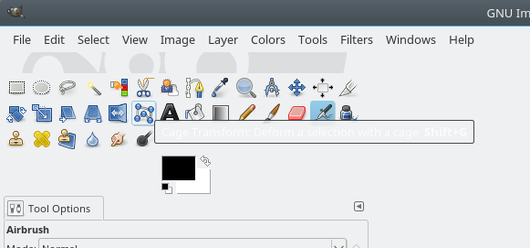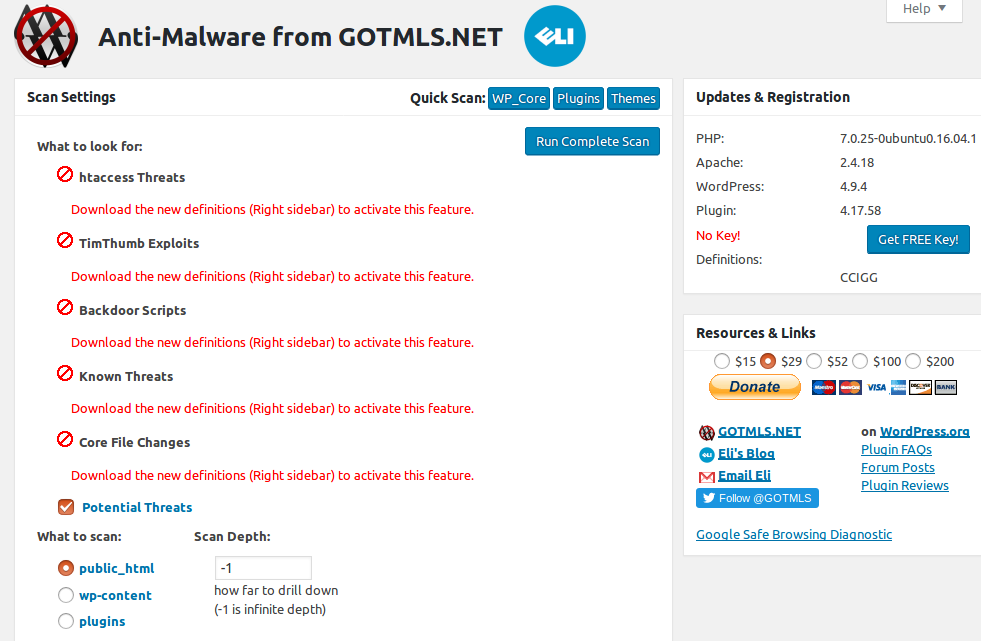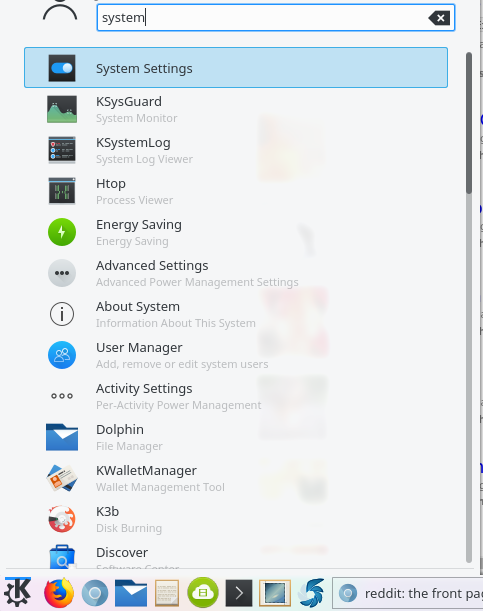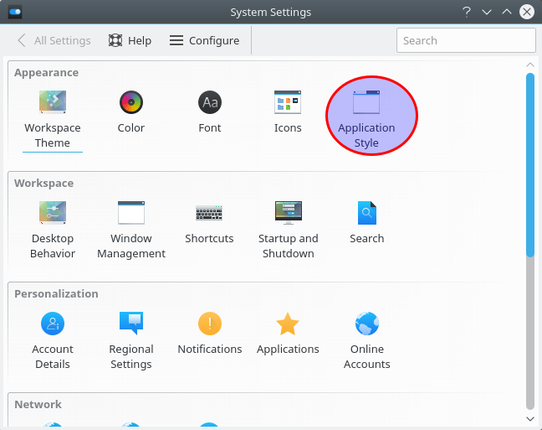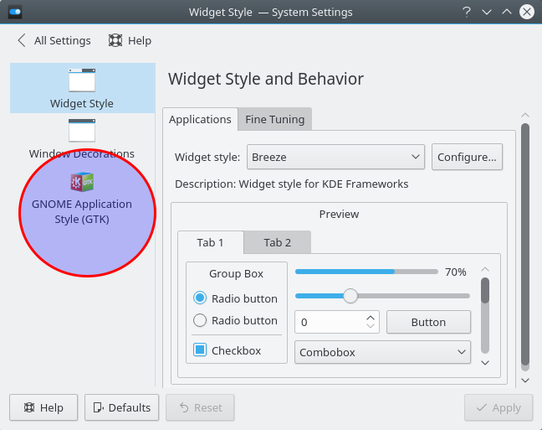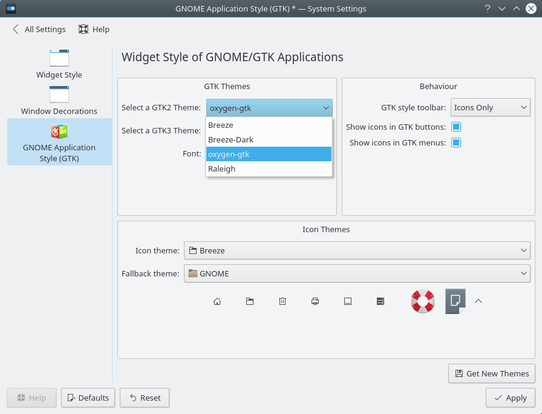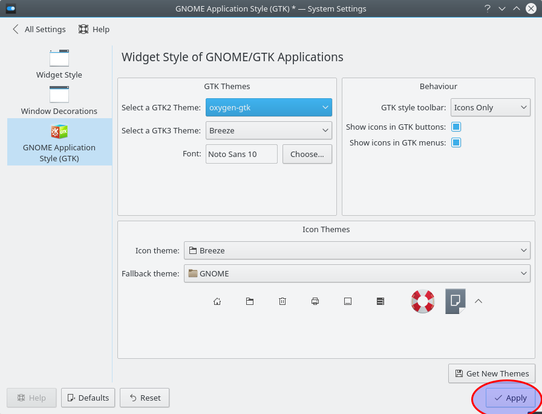How to Fix Tooltips that are too light to read in the GIMP
In Kubuntu 16.10 I can't even read the tooltip dialogs in the GIMP image editor because they are too light to read. See the image here for an example of what I'm talking about.
Here is how to fix the problem of too light tooltips in the GIMP
Thanks to this Kubuntu forum thread, I now know how to fix the tooltips so that they are readable. Read on and I'll show you how.
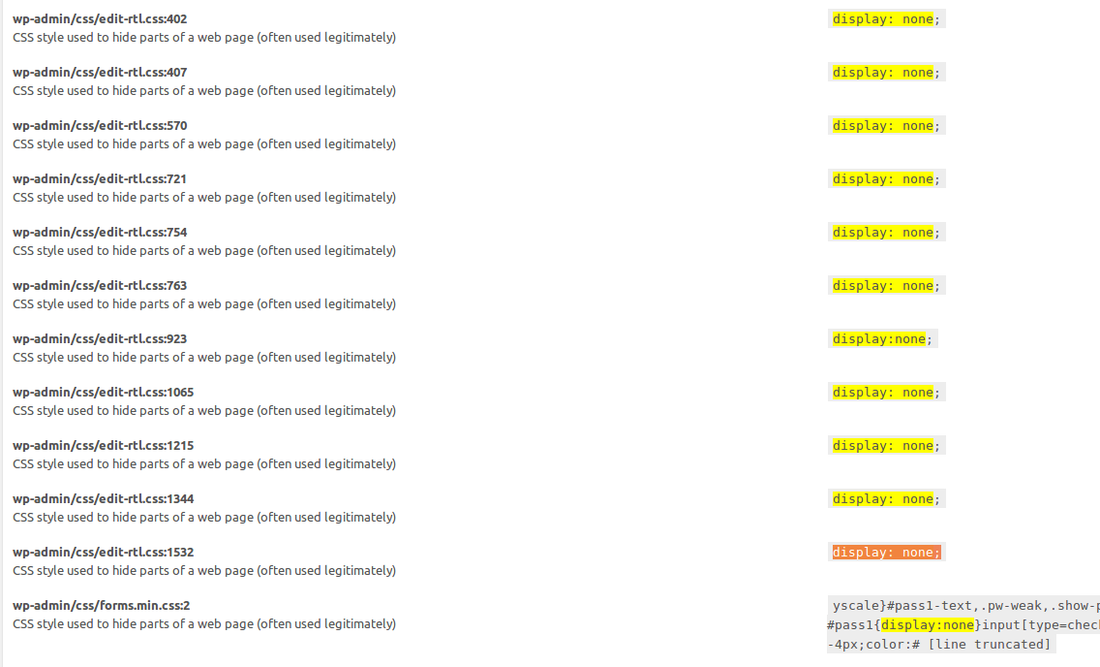
Step 1: Close the GIMP application.
Step 2: Open up the "System Settings" in Kubuntu
To do that:
- click on the Application Launcher, which is the button with a letter "K" on it located on the panel.
- Start typing "System Settings" in the search until the "System Settings" menu item appears.
- Click on the "System Settings" menu item to open the "System Settings" application
Step 3: Change the Application Style
- From the System Settings program, click on the "Application Style" item.
- Then click on "GNOME Application Style (GTK)
- Locate the section titled "GTK Themes" and where it says "Select a GTK2 Theme, set it to "oxygen-gtk" from the dropdown menu.
- click "Apply"
The result
Now if everything worked as planned you should have tooltips that are easy to read. As you can see in the picture here, after performing the steps listed above I have easy to read tool tips in white text on a contrasting dark grey background.
As a bonus, the steps that were taken to fix the too light tooltips in the GIMP also fixed the tooltip contrast in other apps like Kdenlive (the video editor) and Shutter (an excellent screenshot tool).