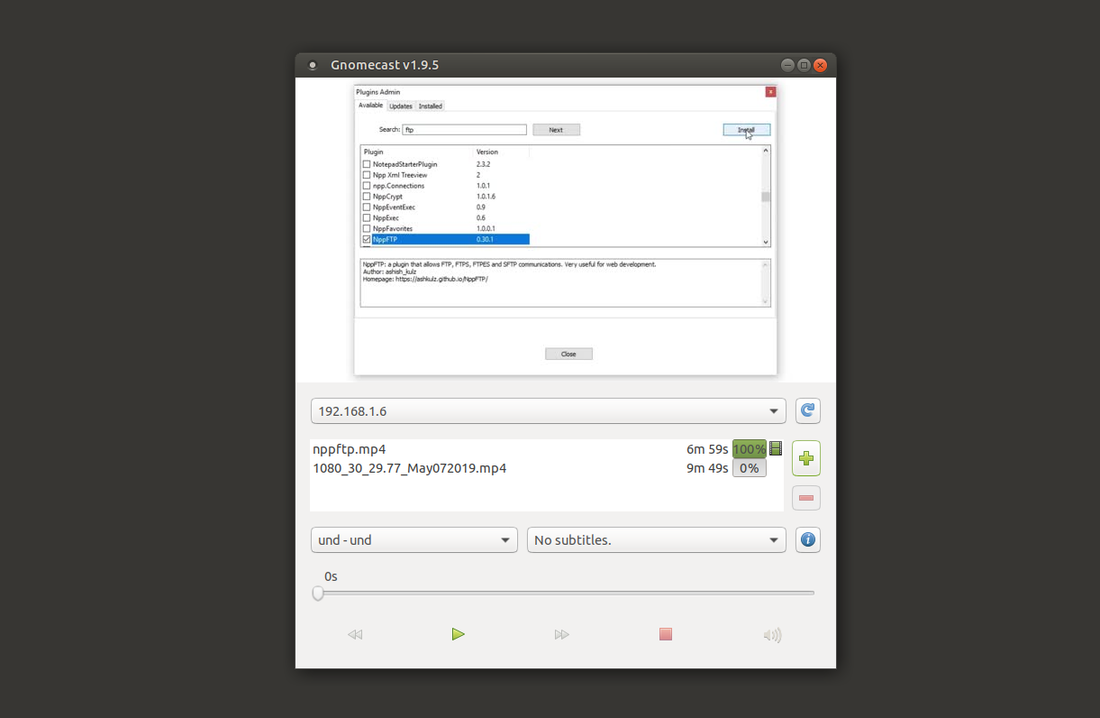An Easy Way To Cast Video From Linux to Chromecast (Gnomecast)
When all else fails, Gnomecast will cast videos to Chromecast from Linux
I like using my Mi Box S with its built in Chromecast. When I cast media to it, I'm usually casting it from my phone. But tonight I had a video on my laptop that I wanted to cast to the Chromecast. I wasn't sure if it can be done.
When my first generation Chromecast came out, I didn't know of any ways to cast media from the computer to the Chromecast, but I figured I'd do a Google search and I found out that there are some ways to cast video from a Windows or Linux desktop directly to a Chromecast. One of the methods was using VLC media player. That method didn't work for me. But for those who want to try to connect VLC media player to Chromecast, all you have to do is to click on the playback menu item in VLC, and then go to render, and then it will show the list of Chromecast devices available. VLC never found my Chromecast. So I had to try something else.
What I did that worked was I installed a cool little Python based GUI program called Gnomecast. To install Gnomecast on Ubuntu, or probably any Debian based system, all you do is run the following commands:
sudo apt install ffmpeg python3-pip python3-gi pip3 install gnomecast
A manual entry wasn't added for gnomecast when I installed, but I later learned that I'd have to log out and then log back in again before the menu item would appear.
it in your distro you might find a menu item right away depending on your desktop environment. If you don't find a menu item, or if you're too impatient to log out and log back in again, you can run Gnomecast with the following command.
gnomecast
And if that doesn't work, try:
python3 -m gnomecast
I like the very simple interface of Gnomecast. And the fact that it's a standalone program makes it very simple to find the controls I need to just play a movie.
There was a drop down menu to select my Chromecast and when it couldn't find my Chromecast, I was able to add the IP address of the Chromecast. In the case of the Mi Box S, you can find the IP address like you would any regular Android device, by going to "Settings" and then "About", and then "Status".
There's also a place in Gnomecast where you can add what file you want to play. You can even add more than one to play. You can select any media file on your hard drive that can be handled by ffmpeg. I tried an mkv file and that didn't work, but an MPEG4 video did work. Additionally, there are some simple play controls at the bottom. Once the file you load is parsed and transcoded, you can begin to play it on your Chromecast.
Gnomecast gets a thumbs up from me. It's super simple, it's easy to install and easy to use.