How to make kdenlive perform better and stop stuttering
I installed Kdenlive on my new laptop and I was so disappointed when I began editing with Kdenlive. There couldn't be more than two tracks and two effects without stuttering during playback.
It was pretty upsetting. Though the i3 processor on my new laptop isn't the most powerful, it was disappointing that editing couldn't be performed smoothly.
But there's a solution: Proxy Clips
Enabling Proxy clips in Kdenlive can eliminate the choppiness during playback while editing.
I learned about proxy clips from here and I'll show you how to enable proxy clips in a video below.
Proxy clips eliminate the problem of choppy playback by having Kdenlive create smaller and lower resolution clips that will be used in the timeline instead of the larger original clips that were causing KDenlive to slow down. But don't worry, when you click "Render", all of the edits that you have applied to the smaller and faster proxy clips will then be applied to the regular full size clips.
Just try it. Watch the video below that shows you how to enable proxy clips for your project, and see how much proxy clips enable smoother editing. The results were miraculous for me.
You can also enable proxy clips in Kdenlive by default. Here is how.