How to install an M.2 SSD drive in the Acer E5-575-33BM laptop
How to install an m.2 SSD drive in the E5-575-33BM video
One of the cool things about the E5-575-33BM is how easy it is to upgrade it. It's a cheap laptop and with the money you save, you'll have money left over to upgrade it with a fast SSD drive.
Notice in the video that with an M.2 SSD upgrade, you don't have to replace the original hard drive because the M.2 SSD goes into it's own separate space.
This leaves the original hard drive in the laptop for storage while the much faster M.2 SSD drive can be used to boot and run the operating system.
SSD Drives you can install in the Acer E5-575-33BM
Crucial 250GB M.2 SSD Drive that fits the open slot of the Acer E5-575-33BM
https://www.amazon.com/gp/product/B077SL4FZG/ref=as_li_tl?ie=UTF8&tag=netdip-20&ssd_type=Crucial+MX500+250GB+SSD+Drive
Crucial 500GB M.2 SSD Drive that fits the open slot of the Acer E5-575-33BM
https://www.amazon.com/gp/product/B077SQ8J1V/?tag=netdip-20&ssd_type=Crucial+MX500+500GB+SSD+Drive
Once you have installed the M.2 SSD drive there is one more part of the installation that you will need to do to make it functional. You need to copy the files from the factory installed hard drive to the SSD.
This will put all of your system files on the SSD and you will have your larger, but slower, original hard drive available for file storage.
Only once you follow the steps in the following video will you be able to boot from the SSD drive.