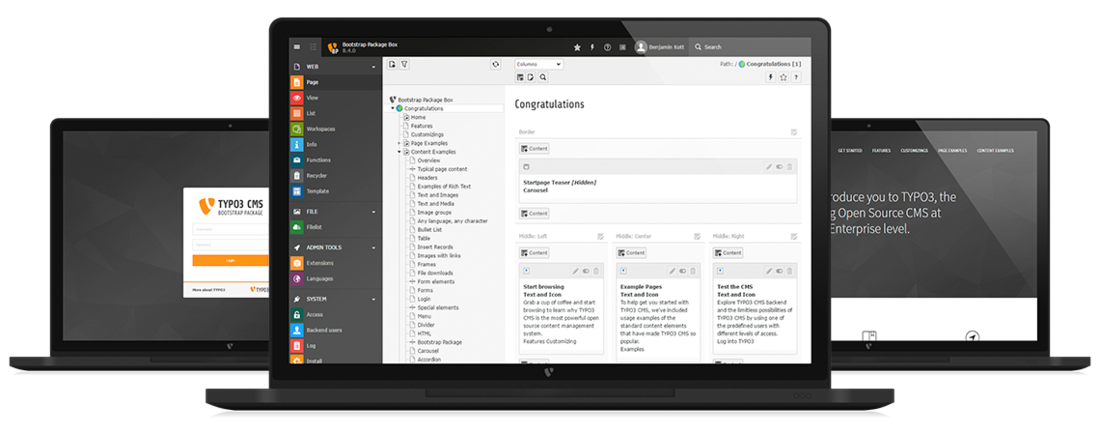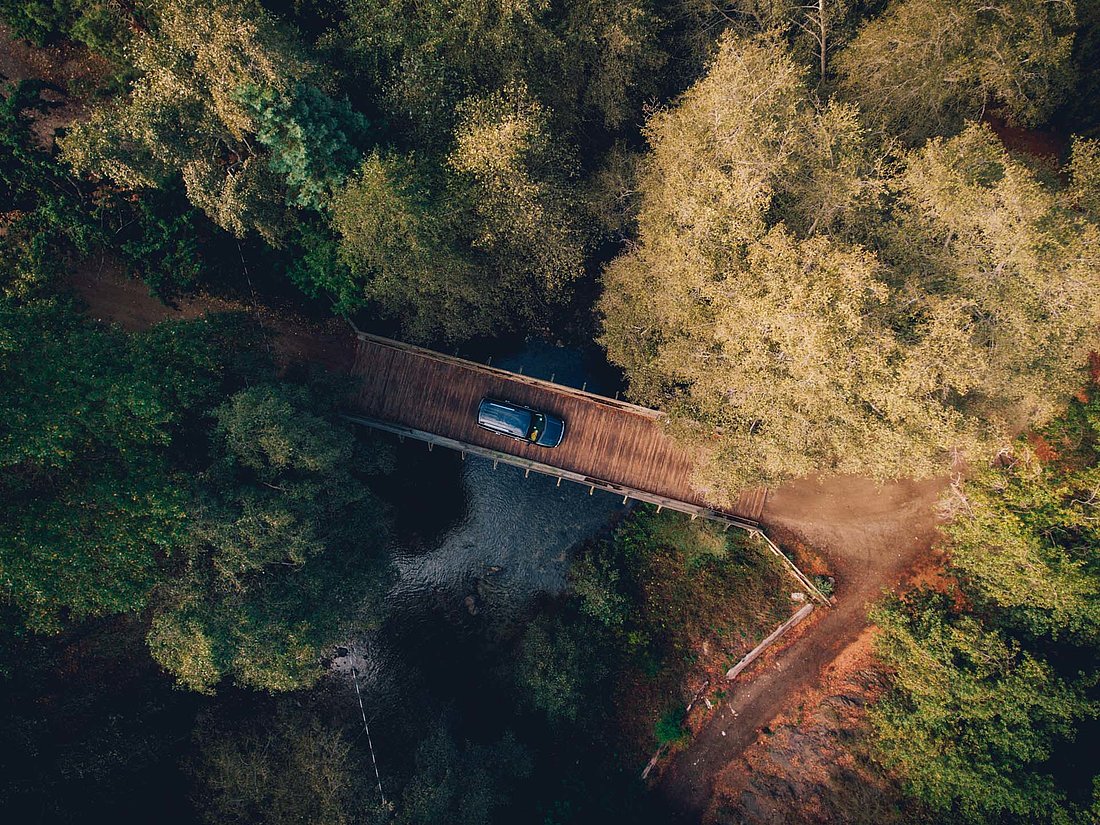Wix HTML5 website creator review
Once I published my site, I visited it, and it loaded kind of slow. I think it was mostly the images loading. It was slow though.
After clicking around my new Wix site, I tried not to believe it, but my site really did seem laggy.
I recently became aware that wix, the popular online web site builder, is now capable of making HTML web sites. You may recall that before, as I mentioned in my previous Wix review, that Wix only created flash web sites.
In case you're unaware of Wix, it is an online service that is geared toward allowing novices to build websites easily. Wix doesn't require any software to be downloaded and installed on your computer. All you need in order to use the service is a web browser. Wix offers both free and paid plans.
I went to Wix.com and clicked the "Start Now" button to begin building my new HTML web site at Wix. I noticed that they now advertise that your site will be "Google Friendly". That's good because, when Wix only did flash sites, their sites weren't very "Google Friendly".
I clicked on the "Create a new account" link rather than log in to the account I used for my previous Wix review because I wanted to get the "New user experience" rather than the "Returning user experience" if that makes any sense.
Signing up for an account was quick, only asking for an email address and a password, and once I had done that, I was on my way to creating my first Wix HTML5 web site.
My first task was to choose a category for my web site. I didn't know what this information is used for, whether it's going to be used to list my site in their directory, or to assist me in choosing a template.
I didn't see that any of the categories available to me were relevant to my Wix site, so I clicked on a link which read: "Not listed? Don't worry:" and I was able to type in a category for my site.
After that, and clicking on the "Start Now" button, it was time to choose a template for my web site.
There were many templates organized into categories based on what topic of web site they are suitable for.
If none of the ready made templates suit your purposes, Wix does have some blank templates. They don't have any stock photo's or anything. They just offer a basic layout. And that might be a good starting point if you'd like a very clean template to build upon.
I think a lot of the templates looked pretty good and professional.
Although not relevant to this Wix HTML5 review, I chose a template titled "Computer Shop" which I found in the Computing & Apps subsection of the Business & Services category of templates.
Once you've decided on a template for your site, you just click the "Edit" button and a new window will open up. You'll see a message saying "Loading Wix HTML5 editor". After more than 5 minutes of waiting for the HTML5 editor to load, I decided to close the window and try again.
I tried again to load the Wix HTML5 Editor and it still wouldn't load. The connection I was on at the library was pretty good and fast. I wondered if maybe the Wix editor uses a nonstandard port that is blocked by the library's firewall? I doubt it.
Later I found that it was the library's proxy that was causing the Wix editor not to load properly. Being behind this proxy caused all kinds of problems. I created an SSH tunnel through my home internet connection and was then able to use Wix.
I tried a third time editing my page and it finally worked. The editor came up instantly and I was greeted by a video which gave me an overview of how to use Wix's HTML5 editor. I was happy to finally get this far and hoped that everything would run smoothly after the previous slow loading times.
"First off, to edit anything, just click on it." That's what the narrator in the video said. Simple enough.
So, just click on things you want to edit. I gave it a go.
The first thing I wanted to change was some text that said "Book Repair". So I clicked on it and a box came up that had the button text I wanted to change. There were other things I could change too, like text alignment, the page the button links too, the actual style of the button, and other stuff.
Changing the text of the button was as easily as replacing the Button Text with what I wanted it to say, and then clicking the "X" to close the box. I didn't have to click a save button or anything. Everything was saved automatically.
There's a button you can click on to manage your pages. And clicking on it will allow you to add a page to your Wix HTML5 web site.
From this "Pages" menu, you could add a new page or edit one of your existing pages. There was also something that said "Settings & SEO", which might be interesting.
I clicked "Add page" and I was given the opportunity to create a blank page or to create a page from a variety of templates. If you want to make a contact form page, a page to list your services, or a page to list music videos, they've got pages for those things and more.
I just chose to make a blank page for the moment.
Once I made my blank page, the Wix editor automatically switched to that page. I wondered how to add text to my page when I just decided to use my intuition and I just clicked on the blank area of the page. That didn't work. It instead brought up a menu to adjust some page settings. You could change the style of the page by clicking on it on a blank area like I did.
What did work in allowing me to add text to my blank page was clicking on the icon from the left side menu that looks like a "+" sign.
I clicked on that and once I did, I was presented with a menu that allowed me to choose what I wanted to add to my page. Among other things like media, shapes and lines, a gallery, or apps, text was included in the list.
Once I clicked to add text, I was able to choose whether I wanted to add some Title text or some paragraph text. I chose Title text first.
Some example title text appeared on the screen which read, "Title. Double click me."
So, double clicking the title text brought up a cool editing tool bar, and the text became editable. Once you're done editing some text using the Wix editor, you can just click somewhere else on your web page and the editing controls will automatically hide from view.
Next, I pressed the backspace button on my keyboard so I could remove the highlighted text before typing something new.
And then when I began to type my new text in the editor, nothing would appear no matter how much text I typed. Nothing.
I later found out that what happened, what the nature of this bug or "quirk" was, it was that whenever, I pressed backspace to remove the entire block of highlighted text, it activated the "Styles" menu of the editing tool bar and made all of the text white. And because it was white on a white background, nothing seemed to appear when I typed.
This is what I would consider undesirable behavior, but maybe it is somehow related to the use of hotkeys. Personally though, I don't think the "backspace" key should act as a hotkey in an editor.
Now, let's say I wanted to add a video to my Wix HTML5 web site. All I have to do, I've found, is to go to the "+" menu and click on "Media".
Once I have clicked on the Media menu, I can choose what kind of media I want. In my case, adding a YouTube video to my Wix site required me to simply click on the "Video" sub-menu.
So far this is easy. Once I've done those things to add a video, I'm presented with a simple form that allows me to enter the address of the YouTube video I would like to embed. This is great because I don't have to mess around with any embed code, and I don't have to concern myself with entering the width of the video. This is all taken care of automatically.
I could simply just paste a YouTube video URL into the space provide. Or, I could also specify that I want the video to autoplay, to loop, or I can change the style of the video player. I just pasted the url of my video. It doesn't get any easier than this to add a YouTube video to a web site.
Video adding is easy. Text adding is easy. Adding pages is easy, more so than by using most editors I've tried in my time, though I haven't used WYSIWYG editors much lately.
I went to the Settings menu and I saw an SEO related section there. There were also some other sections related to Statistics, Favicon, "Social", and "Site Address". The SEO section was of interest to me because Wix seems mostly known for creating "Flash" based websites which have a reputation for not being good for SEO. This is HTML5 though, and not flash, so I thought I'd see what kinds of goodies were in store.
Well, there wasn't too much in the SEO section. That might be a good thing. Just having a site that's built in HTML - excuse me, HTML5 - and not Flash is probably the best thing that Wix brings to the table.
I saw a check box to "Allow search engines to find my site". I wish this was the default. There's nothing like wondering why the search engines aren't delivering any traffic to your web site only to find out later it's because you didn't click a check box. Oh well.
I was curious as to what I'd see if I clicked on the statistics tab. I was disappointed to find out that there are absolutely no statistics on a Wix free account. You have to upgrade in order to add your Google analytics tracking ID.
I clicked on the "Upgrade now!" button to see how much I'd have to pay in order to have my Google analytics ID used to track my Wix web site.
A page popped up with some plan prices, and it was clear that for as low as $4.08 a month (paid yearly), I could have web statistics provided by my Google Analytics account.
If I paid an extra $4 a month, for a total of $8.25 a month, I could get Google Analytics added to my page and the Wix ads removed ( Wix displays their own advertising on any site created with a non paid account).
You don't need to be a graphics or web design pro to make a professionally done looking website with Wix. That's what's cool about it. I opened up the "Design" menu and I was able to change the background of my page with just a click.
They also have pre-made color pallets which will allow you to change the colors of the text and accents with just a click. I succeeded in making my site look very ugly. But luckily, I was able to easily go back to my previous settings.
When you add a page, you'll see a list of different page types. Some that caught my interest are the Gallery and Online store page types.
I created a page of the Gallery type. The Grid Gallery type to be more specific. Wix set up a Gallery page for me with some demo pictures and their captions. The instructions underneath each picture said to just click on the text to add a picture.
I clicked on the text where it said to click but I didn't see immediately how to add an image. There were, however, a lot of different options available for adjusting the look of my gallery.
So I closed that particular dialog box as there was no "Upload" button. There wasn't an "Upload" button on the dialog box underneath that one either.
Looking around, I can't find any "Upload" button on the main screen of the Wix HTML5 editor either.
So, as I see it, there is not a way to upload images.
Adding an online store with a shopping cart was easily done with the add page process. Just a few clicks, and a had the beginning of an online store.
The shop and car is described as "A great all-on-one-page shop! It includes the Product Gallery, View Cart button and Shopping Cart, so your buyers can browse, shop and buy, all on one page."
As simple as clicking a couple of buttons, I had a "Shop & Cart" page on my web site. It was filled with some fake demo products.
The shop on my Wix site looked really nice and simple. That's when I decided to publish my site, so I could try out the shop.
Publishing the site meant I just had to click the "Publish" button on the top of the page.
Clicking Publish brings up another box which allowed me to confirm my choice to publish my site, and to have the opportunity to make my site available to search engines (I forgot to check this box).
My online store was cool though. I don't think there's a much easier way to set up an online store.
Using my demo online store I had set up, I could see how easily one might be able to start selling t-shirts.
Some things didn't look so great though. Maybe that overlapping box can be tweaked a bit?
With the shop, I was able to add a product to my cart, but when it came time to test the checkout button, nothing ever happened when I clicked it. Clicking the large purple "Checkout" button did nothing.
Then I saw a box which read "Drag the Cart button to the header and link it to your Cart page >>". I had no idea what that was referring to. Where is the "Cart button"? What is my cart page? What is the header? What are they referring to? This may cause you some confusion.
I did not figure out how to get the shopping cart working on my own. That's something I may have to read the documentation for.
Wix does offer a lot in terms of how you can create your store. You can upload your own products, have featured product collections, and you can use your Paypal or Google Checkout account to accept payments.
Here's a video that tells more about it. www.youtube.com/watch
The product manager looks easy to use. You can organize all of your products into different collections. From the product manager, you can set your prices, upload product photos, and edit descriptions. The Wix product manager seems pretty polished.
I'd say that Wix is pretty well suited for setting up an online store, even though I couldn't initially figure out how to set up the shopping cart. I bet if I put in some effort, I could start selling stuff in an hour.
I didn't see the option to add a blog anywhere within the "Add page" dialog. I did see an option to add a "news" page, which would likely be similar in functionality.
After adding the News page, it was apparent that it doesn't function like a typical blog platform.
That's about all I have time to try out while doing this second Wix Review. I went through the basic features of creating a Wix HTML5 web site using the new HTML5 editor. And there were some quirks, but mostly it went smooth.
To wrap this up, I'll say what I think are 5 good things, and 5 bad things about Wix's new HTML 5 editor features.
Good
- It's easy. Most people could do this.
- Store functions. If you've been wanting to sell stuff online, but you don't know about how to program or setup a shopping cart, this might be an easy option for you. I did mention that I couldn't get the shopping cart to work, but that was probably something simple having to do with me diving in without reading any documentation.
- Doesn't require you to download any software. You can use the Wix HTML 5 web site builder in your regular web browser.
- You can get started for free and use some nice looking designs.
- HTML 5. It's not like the old Flash based Wix web sites. Sites made using the new HTML 5 editor can be viewed on any platform, and they're "SEO Friendlier" because they aren't made from darned Flash.
Bad
- I realize it's in Beta, but the editor is kind of buggy. Some of those bugs can be problematic.
- Sites made this way are slow. They may look fancy, but they take a long time to load. I tested my Wix HTML 5 site at tools.pingdom.com and the test reported that my Wix site has a performance grade of 70/100. Ok, it could be worse.
- No option for a blog. I thought everyone was into blogging these days. Why doesn't Wix offer a blog option?
- I couldn't think of 4 & 5
- No web site statistics with a free account
I'm not the type of guy who uses Wix or other web site builders to make a web site, but I can imagine someone who doesn't have much technical understanding would want to use Wix as an easy way to get things online fast and look professional about it. Of course, you'd probably want to go for one of Wix's paid plans and have a proper domain name and Wix's advertisements (they're very noticeable) removed from your site. Wix plans that offer those features start at $8.25 a month if paid yearly, and $9.90 a month if paid monthly.
I'm certainly not in the Wix target demographic, but for someone who is, less than $10 a month to have a decent looking and easy to build and edit web site might be a pretty good deal.