Can't adjust screen brightness in Linux Mint or Ubuntu
It's been the one thing that's been keeping me from using Linux on my laptop. The screen brightness doesn't work. Normally, in Microsoft Windows, I can hold down the function key along with F2 or F3 to lower or increase the brightness, but with a fresh install of Linux Mint, or Ubuntu, adjusting screen brightness didn't work this way.
So here's where I found the solution to my problem of not being able to adjust the brightness of my screen in Linux.
Pedrinho of the Linux Mint Forum suggests:
- Open terminal (as a superuser) and type: gksudo gedit /etc/default/grub
- In the text file that opens, find the line which says GRUB_CMDLINE_LINUX="" and, inbetween the "", insert the words "acpi_backlight=vendor" (the line will be as follows: GRUB_CMDLINE_LINUX="acpi_backlight=vendor"), save and close the file.
- Back again in the terminal session, type: sudo update-grub
- Reboot.
That did the trick for me.
I noticed though, that under Linux, my screen can get darker than under Windows. I like this for working at night in the dark, and for the fact that it saves my battery.
Also, I noticed, that if I make the screen dark enough it will go black. And once that happens, it doesn't turn light again unless I close the notebook and let the computer suspend, and then open it again.
All in all, I'm happy with this solution to adjusting the brightness of my Linux laptop.