Xactimate Training - How to Set Preferences
Joel Yeatts is an insurance adjuster trainer, a commercial property claims adjuster and an approved Texas insurance continuing education provider.
In Xactimate, preferences can make a huge difference in the user experience with this software. What some users don't understand is that there are actually two separate sets of preferences that need to be set in Xactimate. The reason for this has to do with access.
Both sets of preferences are under the control center tab. The first set is the 'User Preferences'. This is where you will set up preferences such as default price list and sketch preferences, to name just a few, for each individual that may have access to your computer and Xactimate.
Start by accessing the grouping tree on the left hand side of the screen. This tree will contain all the categories where a preference for the individual user can be set. One preference in this area you definitely want to set is the 'Auto Save' interval. It is under the default section of the tree. This setting will literally save your hide if your computer crashes while working an estimate! You have to make a decision on how much information you are willing to lose based on the time frame you choose.
The second set of preferences is the 'system preferences'. These preferences affect all users across the board and a lot of them are identical to user preferences. The main difference between the two falls under the system section of the tree and the automatic upload section. These 4 sections do not appear in the user preferences.
The first three appear under the system section of the tree. There is the computer/software info section, security setup section, and inspection waste settings. The Info section is exactly what is states--info about the software. The security setup section has to do with passwords, how often they are required and how often they must be changed. The inspection and waste section is the third area and is where you set waste factors and inspection wizard settings.
The last section of the preferences that is different is the automatic upload section of the tree. This section allows you to choose how often the software will connect to the servers and upload all your projects. Uploading can be a good thing since it acts like a data backup. It will send all your projects up to the servers at regular intervals.
The last thing about preferences is to spend some time with the settings and experimenting to see what works best for you.