The Best Ways to Backup Your Mac and MacBook Pro
I?m no stranger to data loss. Over the past several years I?ve experienced catastrophic data loss in servers, and about five years ago my home computer?s hard drive crashed. I didn?t have a backup of the disk, which forced me to use DriveSavers to recover most of my data (They?re not cheap, but they?re certainly the best).
Like most people, I?m lazy about backing up my data. If it?s remotely inconvenient, I won?t do it. Fortunately, there?s now several things you can do to back up your data, all without having to lift a finger. Smart WiFi access points, and clouded computing services, have changed the backup playing field. I?m going to share with you a full proof plan for automatically backing up your data, so you can rest easy.
Automated Backups for Mac
When Apple released Time Machine, they introduced a dead simple way to backup your Mac. Just plug in an external hard drive, and let it do the rest. While it?s a great solution, I still have to remember to get my hard drive out on a regular basis, hook it up, and let it do its thing. I?m too lazy for that, or at least too lazy to do it frequently enough.
My solution was to get a Time Capsule from Apple. It?s an Airport Extreme Base Station coupled with a server grade hard drive. I use it at home, and it backs up my MacBook Pro on a regular basis, without me doing one thing. Time Machine automatically detects when I?m on my home network, and then determines when it?s time to backup my computer. All of it is done in the background. It?s beautiful!

Automated ?Cloud? Computing Backups
Unfortunately, relying on one backup is not the best backup plan. Especially if you lose your computer in a house fire, which happens to be the same location as your Time Capsule. For that reason (and others), I use a couple cloud computing services as backups.
Just like Time Capsule and Time Machine, these services can be set up to run automatically in the background. The two cloud computing services I use are Backblaze and Dropbox.
Backblaze

I?ve tried several cloud computing backup services on OS X, including Mozy, but Backblaze was the service that worked the best, and was also the most unobtrusive. Like Time Machine, Backblaze automates the backup of your hard drive, or the folders you specify, and saves them securely in the cloud.
The price is incredibly cheap. It only cost $5/mo for unlimited storage. One of the things I like the most about Backblaze, is that it allows me to specify the backup speed. I can either choose better network performance (slower backup speeds) or faster backups (full throttle backup speeds).

Dropbox

Another cloud computing service I use is Dropbox. While Dropbox?s conventional use is storing documents in the cloud, it can also be used as an excellent automated backup system. The way I use Dropbox on my MacBook Pro, is that I save all of my documents in my Dropbox folders.
I decided to mimic the default folders that appear in the Home folder on OS X, including Music, Photos, and Documents. I then made shortcuts to those folders, and I make sure I save everything in them. Dropbox then automatically syncs those documents in the cloud.
My documents are not only synced (backed up) in the cloud automatically, they?re also accessible via their iOS app. That means I can easily access all of my documents on my iPhone or iPad using Dropbox?s free iOS app. Just like Backblaze, their service is incredibly affordable. They have a free account that comes with 2GB, a $10/mo account that comes with 50GB, and a $20/mo account that comes with 100GB.
Automated Social Network Backups

Lastly, I also have a lot of activity on social networks. My activity is obviously not on my computer, but what happens if a social network loses my data, or gasp, deletes my account or goes out of business? That?s where Backupify comes in.
I use Backupify to backup my Facebook, Flickr, and Twitter accounts. I also use it to backup my WordPress blogs. You can even use it to backup your Gmail account! The data can be backed up on your own Amazon Web Services? S3 storage account, which is what I do. They have a Free account, a Plus account for $40/year, and Premium account for $60/year. Most people will be able to get by with their Free or Plus account.
This article is derived from The Best Way to Backup Your Mac and MacBook Pro and is licensed under a Creative Commons Attribution 3.0 United States License.