Kismet on the Linksys WRT54G
This article, originally published as Kismet on the Linksys WRT54G, is published here under a Creative Commons License
The little Linksys WRT54G box is a terrific generic Linux platform to run just about any networking code on. I have found that the radio on it when cranked up to its full 84mw is better than any of my pcmcia cards including the 100mw Cisco-350 I normally use when I need to pick up some distant signal. I have this 5dbi Maxrad antenna I normally use with the Cisco card and even with that it doesn't match the sensitivity of the WRT54G with the stock antennas. I also picked up a dual diversity flat-patch antenna from Hyperlink to see if I could extend my packet detection range a bit. There is a picture of it in the extended entry. Also note the updated section at the end of the 54G and no Wires post.
For those that haven't run across it before, Kismet is a very handy 802.11 monitoring program which is used to detect wireless activity. There is a MIPS binary for kismet_drone and kismet_monitor at http://gattaca.ru/~nikki/wrt54g/kismet.tar.bz2. To get it up and running, first you need command-line access to your gateway. I suggest sticking this firmware on it. Just unzip and use the standard "upgrade firmware" option to switch to it. Reboot the box and under the Administration menu turn on telnet and under the wireless menu put it into Client mode. Uncompress the kismet tarball on some machine, telnet into the gateway and from /tmp either scp or wget the files into /tmp/kismet/bin and /tmp/kismet/etc. Edit the /tmp/kismet/etc/kismet_drone.conf file and make sure you pick the right source ethernet device based on your wrt version. For version 1.0 and 1.1 use eth2 and for a v2 gateway, use eth1.
# WRT v1, v1.1
source=wrt54g,eth2,wrt54g
# WRT v2
#source=wrt54g,eth1,wrt54g
To run it, first make sure you are not associated with a gateway already. It will actually still work, but it won't channel hop automatically. Also a good idea to make sure you don't send out any probes by sticking it into passive mode. I would suggest these steps:
wl disassoc
wl passive
wl scan
wl scanresults
The scan and scanresults is just to get a sense of whether there is anything out there. It will tell you if it sees any gateways and what their signal strengths (rssi) are. Here is the typical output from one of my gateways:
# wl scan
# wl scanresults
SSID: "Canada"
Mode: Managed RSSI: -40 dBm noise: -82 dBm Channel: 3
BSSID: 00:06:25:C5:32:21 Capability: ESS WEP ShortSlot
Supported Rates: [ 1(b) 2(b) 5.5(b) 11(b) 18 24 36 54 6 9 12 48 ]
SSID: "Canada"
Mode: Managed RSSI: -71 dBm noise: -82 dBm Channel: 3
BSSID: 00:0C:41:D3:99:E1 Capability: ESS WEP ShortSlot
Supported Rates: [ 1(b) 2(b) 5.5(b) 11(b) 18 24 36 54 6 9 12 48 ]
Now to run the drone, do this:
/tmp/kismet/bin/kismet_drone
You should see something like this:
Suid priv-dropping disabled. This may not be secure.
No specific sources given to be enabled, all will be enabled.
Enabling channel hopping.
Disabling channel splitting.
Source 0 (wrt54g): Enabling monitor mode for wrt54g source interface eth2 channel 6...
Source 0 (wrt54g): Opening wrt54g source interface eth2...
Kismet Drone 3.1.0 (Kismet)
Listening on port 3501 (protocol 8).
Allowing connections from 192.168.0.0/255.255.0.0And now on your Linux box which should be connected directly to one of the switch ports on the gateway with an appropriate ip allocated for both gateway and Linux box, of course, find your kismet.conf file and put this in it:
source=kismet_drone,192.168.1.3:3501,drone
Now you are ready to fire up kismet. If everything worked and there are gateways out there you should see something like this:
Here you see my two other wrt gateways each with an essid of Canada, an mlife access point somewhere, one named WesClark(?!) and one named default. The colours indicate if they are using encryption and generally how secure they might be. Green means encryption is used, yellow means no encryption, but at least the default config has been changed in some way so it may not be trivial to access it and red means a gateway which is still running with its default wide-open config.
Here is the WRT with the Hyperlink antenna pointing out a window.