How to enable telnet client on Windows 7
By default, Telnet client is disabled on Windows 7. So if you find yourself in need of this handy utility, then here is how to enable it.
Open your control panel and click on Programs. Now, under the Programs window, look for the section called Programs and Features. Below where it says Programs and Features and next to the Uninstall a program shortcut link, you should see a shortcut labeled Turn Windows features on or off. Click on it.
After you’ve clicked the Turn Windows features on or off link, you will be presented with a box named Windows Features. The Windows Features box has all of the available features listed. These features can be enabled or disabled by just ticking a text box which is next to each feature.
To enable the Telnet client, scroll down below and look for the Telnet Client feature and tick the box to enable it. Lastly, click on the OK button to save the changes. Once the changes are saved, you can then access the Telnet client.
That’s about all you need to do to enable the Telnet client in Windows 7.
This article is derived from How to enable telnet client on Windows 7 and is licensed under a Creative Commons Attribution 3.0 License