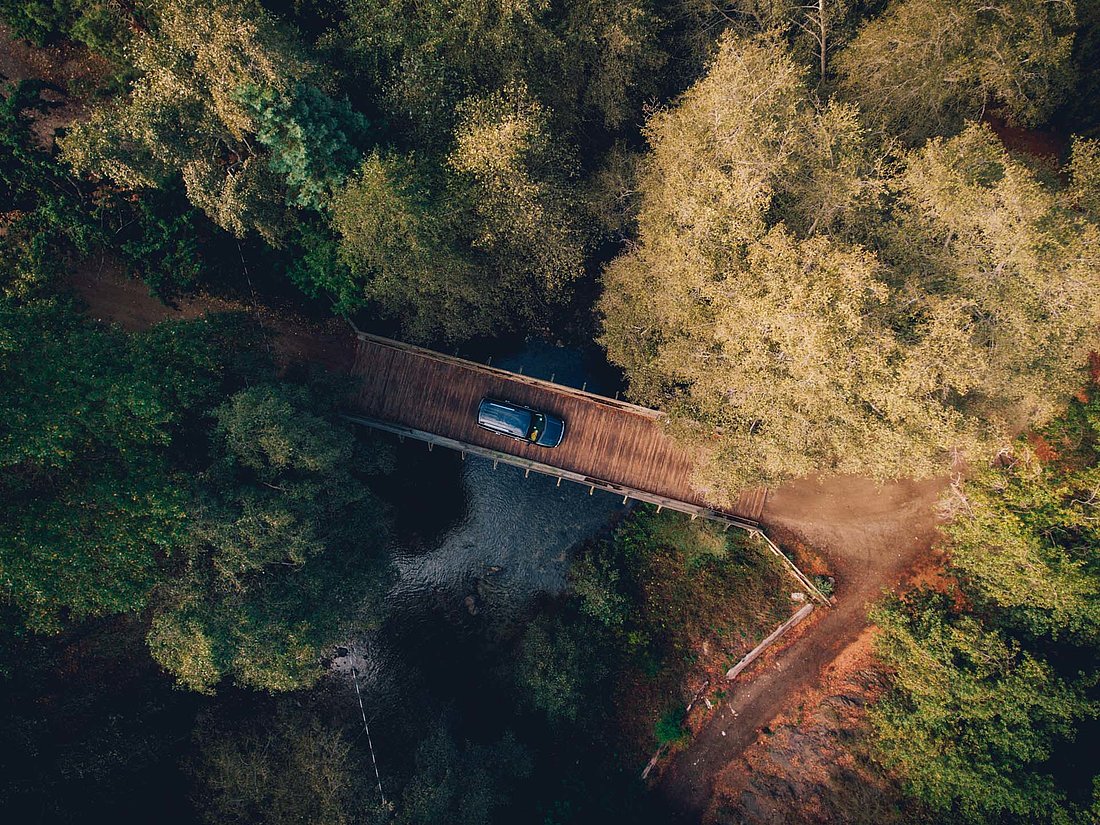Resize avi videos Easily
Instructions: Reduce the size of an AVI file and convert it to FLV
Start up Winff and you'll see a screen like this.
Introduction
Yesterday, I had to upload some videos of my kids to photobucket so I could share them with my parents, but one of the videos was just too darn big & photo bucketwouldn't let me upload it.
So I needed some kind of software program that would let me reduce the size of the large video so that photo bucket would let me upload it to my album.
Looking around, I didn't find many programs that were free, easy to use or that weren't crippled or "lite" versions of software. Then I came across Winff.
I like Winff because:
- It's free and GPL licensed.
- Runs on Windows and Linux
- Easy to use GUI.
- No malware, nagware, and not a crippled version that's distributed to get people to upgrade to a non-free "Pro" version.
- Although it has a simple interface, it has advanced options for power users.
- No registration required or other annoyances.
Resizing my video, a 600 megabyte, 5 minute long avi file, was easy to do with Winff because Winff is an intuitively designed program with a very simple interface.
How to Resize an AVI movie with WinFF
Here I'll Show you how I not only resized my large AVI video file, but also how I converted it to flash (FLV) format so that it's suitable for viewing on the web.
Select the video you want to resize and convert and then click "Open".
Choose the "Websites" preset from the "Convert to..." dropdown list.
From the Device Preset dropdown, select one of the available options depending on your preference.
Now select the folder where you want WinFF to save the video after it has been converted.
Last Step. Click on "Convert"
A black box will now appear as the processing of your video begins. Don't close this box.
Depending on the size of your video & the processing power of your computer, resizing and converting the video could take a long time.
When the video is done being resized, you'll see a message that says "Press any key to continue..."
So.... go ahead and press any key. Your AVI file is finished being resized & converted to the FLV format.
That's all
That's all there is to it. It may seem like a lot of steps, but I just broke it down here so that everyone can understand the process better.
WinFF is a great little tool, & it can do much more than converting a single AVI movie into a much smaller FLV video file. WinFF can also batch process many video files at the same time and convert them to many different file formats.
And by the way, the 600 megabyte video file that I needed to resize was converted into a much smaller, much more easy to upload, 14 megabyte FLV video file, thanks to WinFF.